Today’s Photo

Today’s photo is for a blog due out next week on our Security, Governance and Compliance website – SmartThinking.Solutions
The article is raising questions about Apple’s proposal for all images stored in the iCloud to be scanned for CSAM. I will add the link to article here next week.
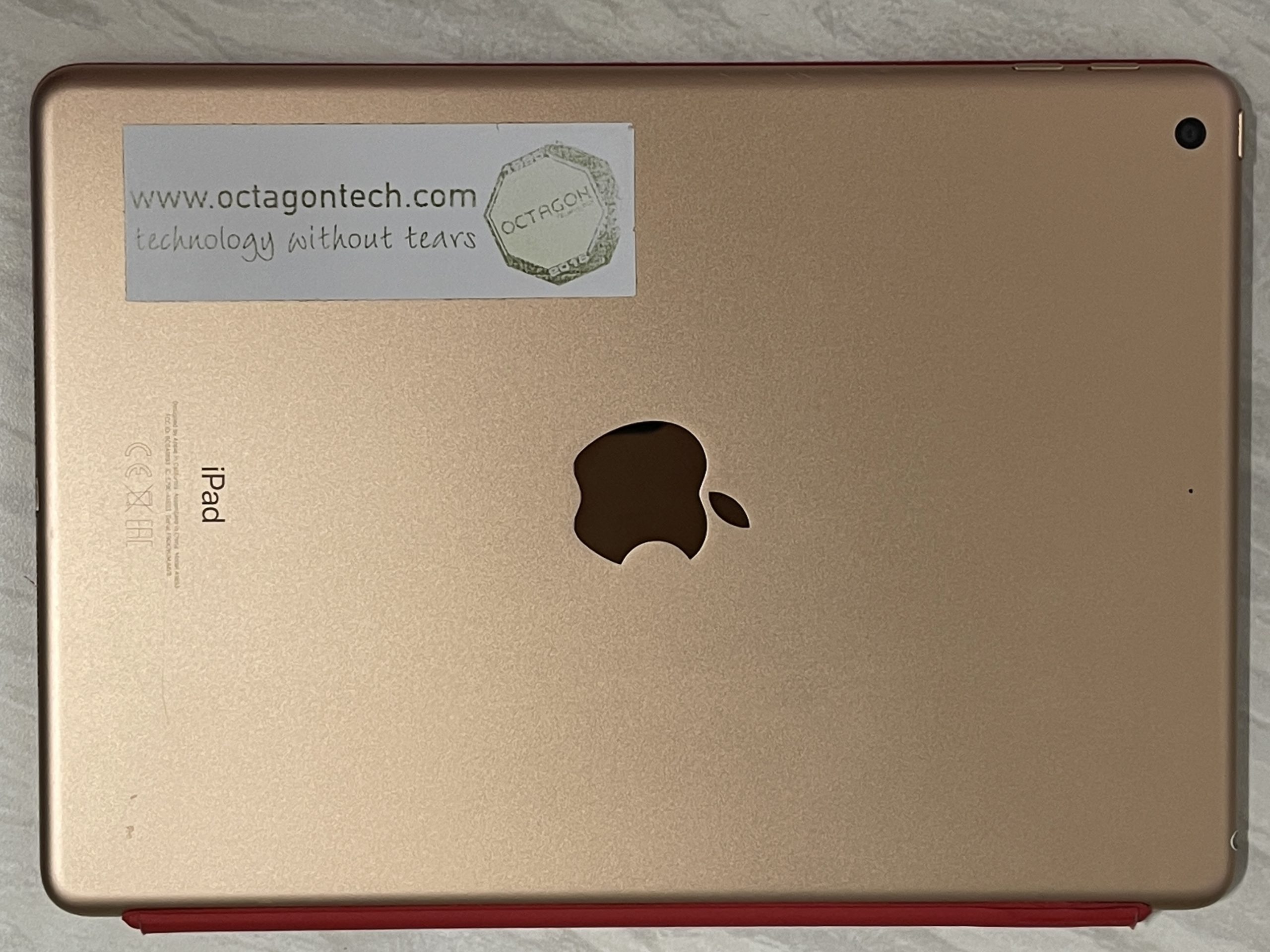
For the blog it will have a text overlay added using the markup function in Apple Photos on my phone. The larger screen of the iPhone 12 Pro Max makes it easy to do this type of photo editing. Meaning I can run my blogs and websites from my smartphone.
Photo for Smart Thinking Read More »
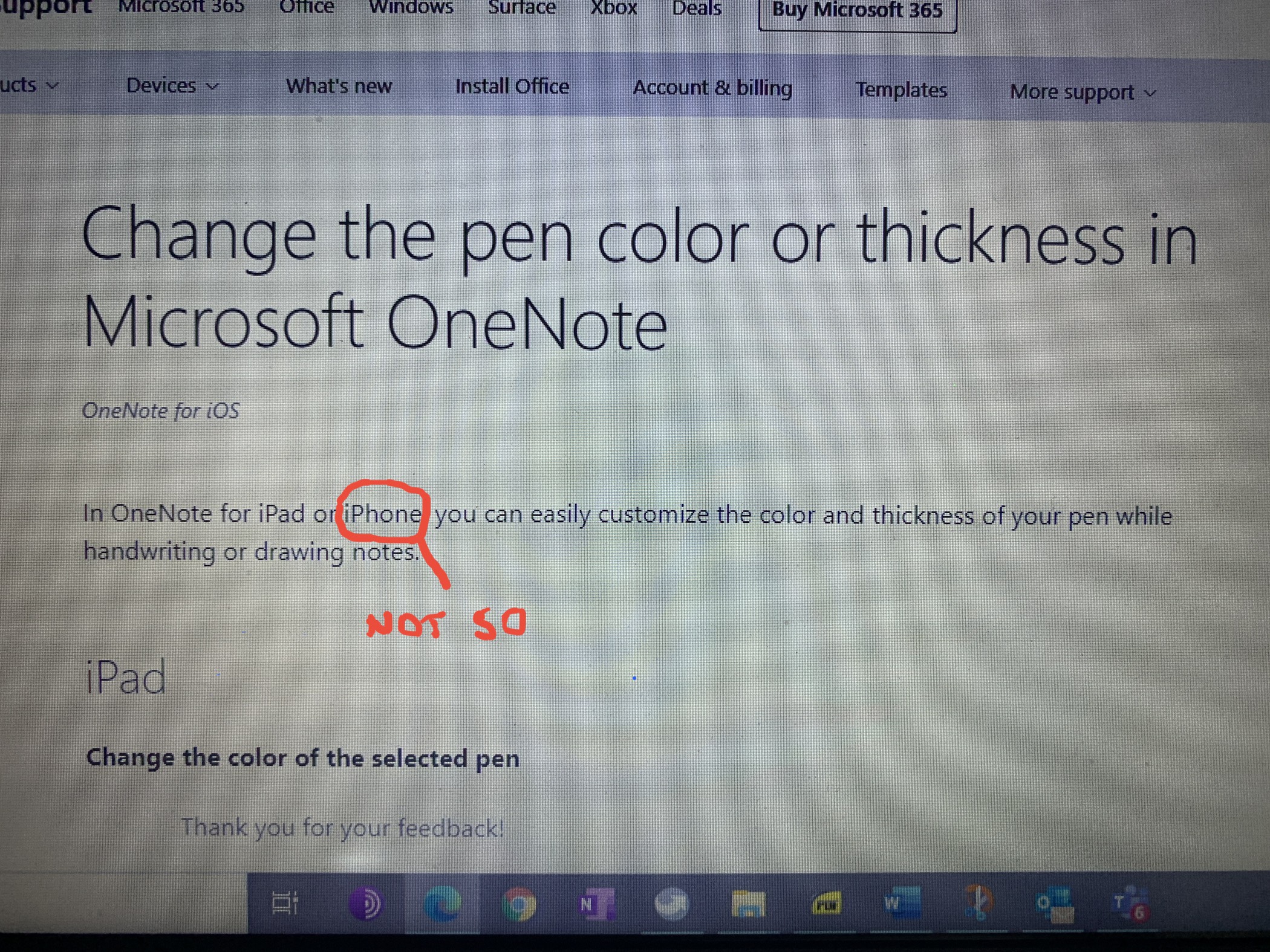
So I googled for an answer and the first paragraph of this Microsoft page seems to say there is a solution – but scroll down to the bottom of the page:
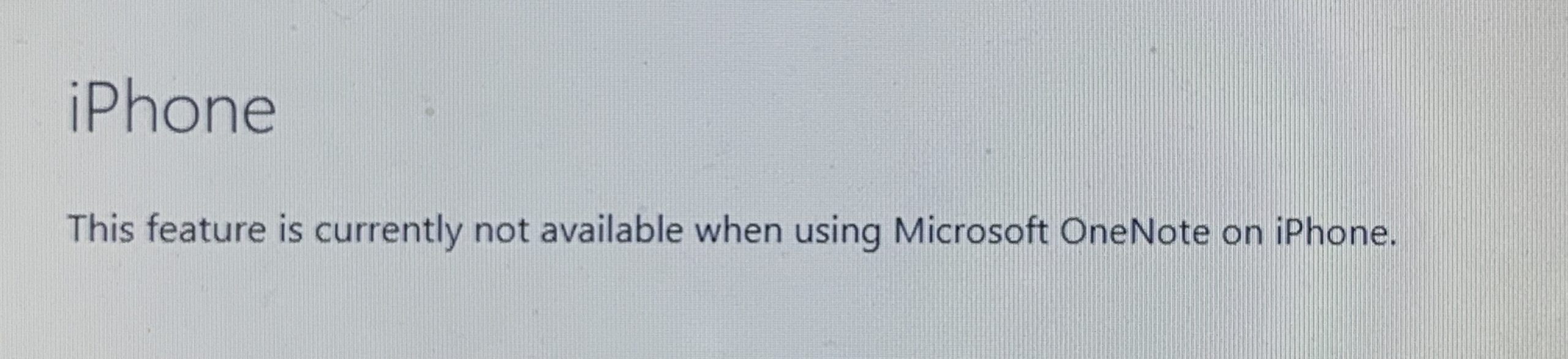
The reason for my interest in OneNote ink on my iPhone was that during the Amazon Prime sale I bought a pen that would work with my iPhone screen – that did not include a plastic disc at the tip but came to a point.
I have had an Apple Pencil for a number of years that works really well with my iPad but due to tech differences it does not work with my iPhone Xs. The iPad/Apple Pencil uses a field effect to track position and angle of the pen relative to the screen and has an internal pressure sensor that some apps use to darken/thinken the lines you draw. The iPhone requires a pen that works on a capacitive screen – there needs to be actual contact with the screen to make the line as it is the screen doing the work. This type of pen is really just replacing your finger so no fancy pressure or angle tricks.
Up until now the capacitive pens on offer through Amazon all included a plastic disc at the tip to provide the “touch” on the screen. These discs were transparent so you could see the tip and screen but for me, who had worked with the fine tipped Apple Pencil, this odd design was not what I was looking for.
Then Sophie found the pen in the photo below.

On my iPhone I will not be writing long hand written notes, drawing or marking up PDFs or images like I do on my iPad – I just need something to scratch the odd diagram or hand write a short note in Apple Notes or OneNote and this pen does just that.
Pros
It works with both the iPad and iPhone and any other device with a capacitive screen.
It has is not completely round! I would like to talk to the design drone at Apple who thought round was the way to go. I have lost count how many times I have watched my very expensive Apple Pencil roll off a desk. Will it break? Will I fail to notice it falling and leave it behind or tread on it? Is this a ploy by Apple to sell more pencils?
Cost – I paid less than £15 on a Prime Day deal – it is normally about £40. This is still £50 less than the 1st generation Apple Pencil (look at the price of the 2nd generation pencil yourself).
It has a pocket clip – it is easy to carry around.
Cons
I have to remember to turn it on – it is not as seamless an experience as I get with the Apple’s device. However the pen will switch off after a period, if not used, to save power.
I have no idea how long the battery lasts. The LED does change colour on low power – but there is no % battery scale displayed on the iPad, something I find very useful when using the Apple Pencil.
It charges via a USB cable – the Apple Pencil just plugs into my iPad to charge which is very convenient.
No pressure or angle measurements by any apps – it only replaces your finger. The tip is cushioned but this is only done to protect your screen.
Who should buy this pen?
Anyone who wants to just write or draw notes on an Apple iOS device – or any other device with a capacitive screen. One pen for all devices. I am sure you could hand write your next novel using this pen.
Buy an Apple Pencil if you are an artist or have a need for the other functions the Apple devices offer when working together.
(The latest version of the Apple Pencil has a flat side so it does not roll off a desk anymore.)
Note
The photo at the top of this article was marked up on my iPhone using the new pen. Perfectly good for the job it is meant to do.
Change the pen colour in OneNote on the iPhone Read More »

Taken using the Apple camera app on my iPhone XS with x2 zoom. I shot over 100 frames to get this one image.
My Napier University course started last week, so to keep up I organised to use the library at the Inverness campus of the University of the Highlands.
Click on the image for larger version

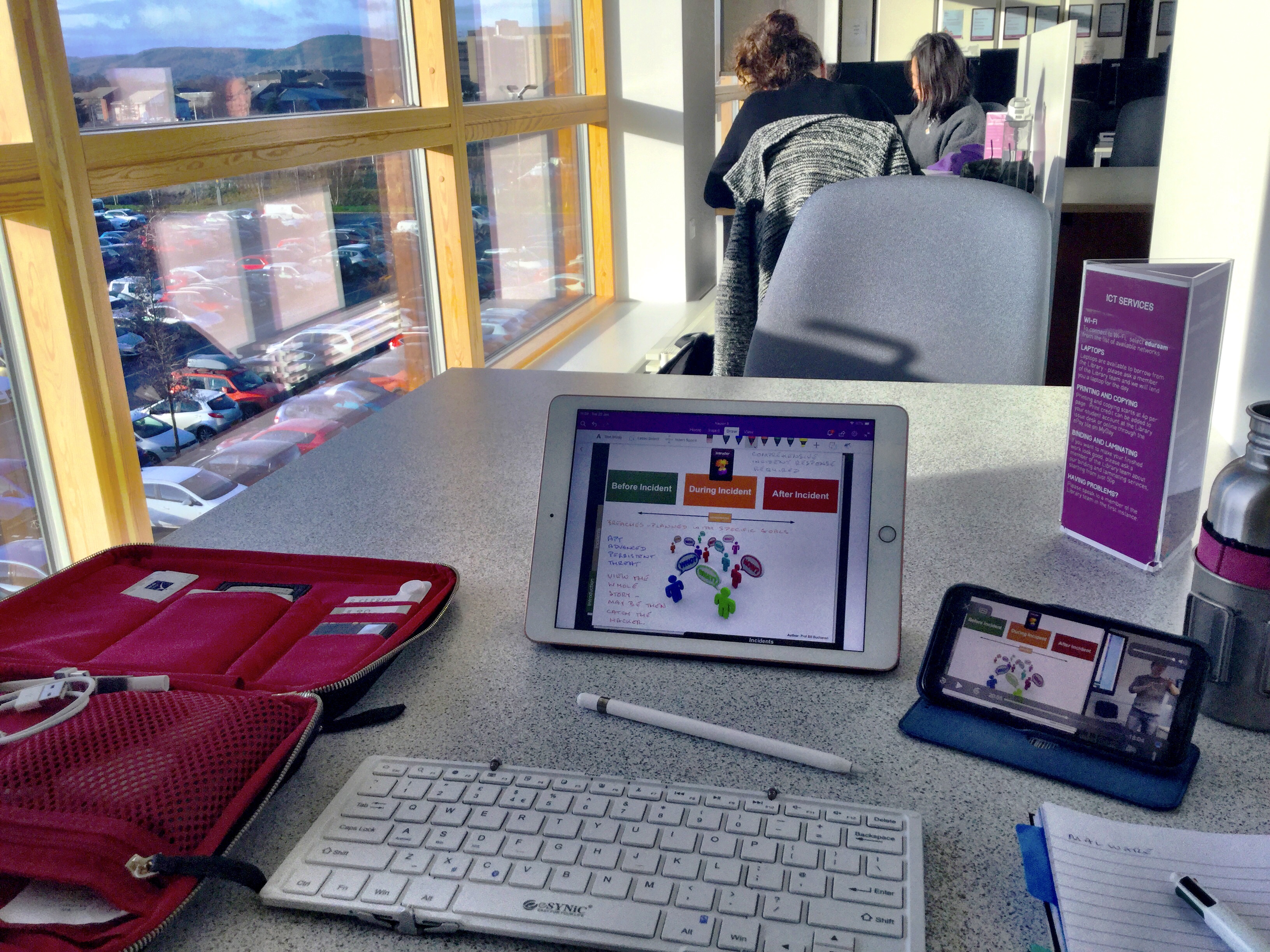
I made an early start, to get breakfast in Inverness before heading to the University. This gave me an opportunity to take some shots before the sun came up.

